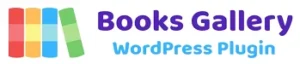The first step is to install and activate WooCommerce on your dashboard. So, click on the Add New option in the Plugins menu.
Then, on the right side of this Add New page, you’ll see a search box. There, you can type the keyword ‘WooCommerce’ and press enter to search it.
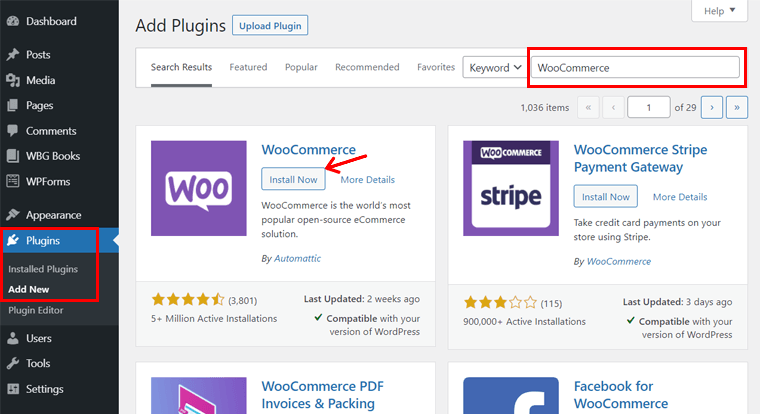
Now, you may see the ‘WooCommerce’ plugin on the search result. Here, click on the Install Now button. By doing that the plugin will be installed on your site.
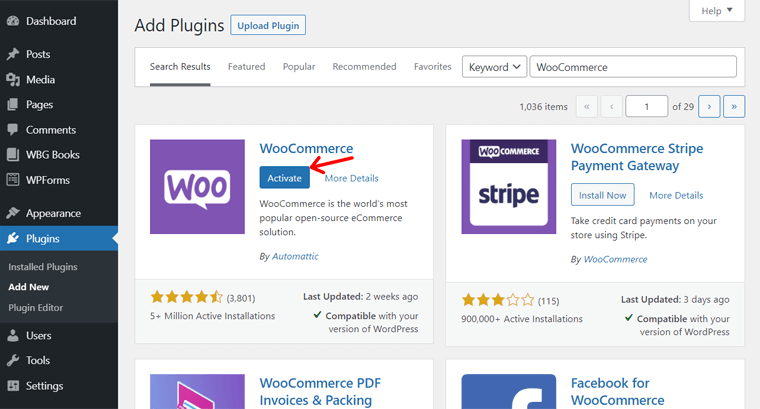
Right after that, you need to click on the Activate button. Now, WooCommerce is completely activated and running on your site.
As soon as WooCommerce is installed on your dashboard, you can see a few menus are added there.