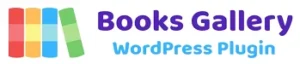Now, you need to change the download link of the book to the cart page link. First, you need to go to the cart page. For that, click on the View option in the Cart page available at the Pages menu.
Then, copy the webpage link. In our case, it’s ‘www.example.com/cart/’.

After that, go to the All Products option. It’s in the Products menu of the dashboard. There, when you hover in the previously added WooCommerce product, you’ll see the ID of the product. So, remember that ID number, like in our case it’s 142.
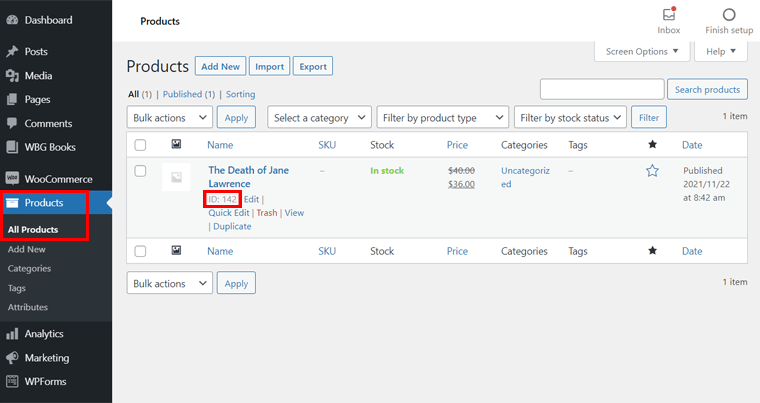
Next, go to the edit option of the previously added book on Books Gallery. It means Edit link on the book from the All Books option. It’s available in the WBG Books menu of the dashboard.
There, replace the free download link with the above-copied link. Also, you need to add the ID of the WooCommerce product here.
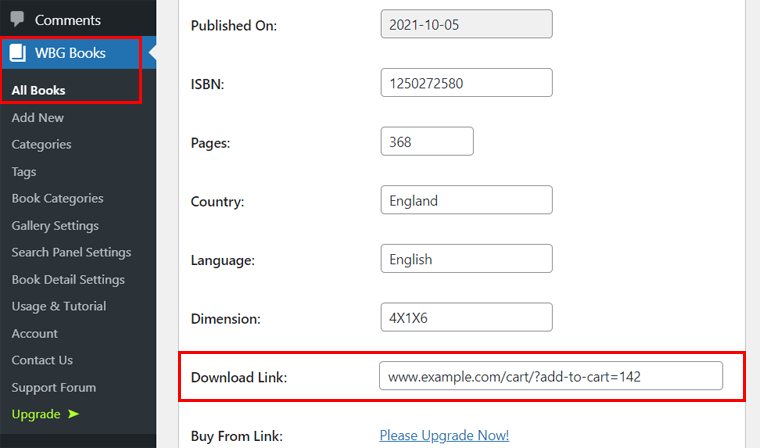
So, you must make it like this, ‘www.example.com/cart/?add-to-cart=142’.
Lastly, click on the Update button for saving changes.