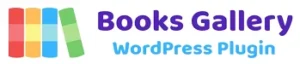In WordPress Books Gallery plugin you can allow visitors to download books from internal and external sources. Also you can control the ability to download books only for logged in users.
In this tutorial we will see how we can manage all these.
Apply Internal Download Link #
Step 1:
Go to Media -> Add New and upload your file (Any format supported like – docx, pdf, audio, zip etc.)
After that click on Copy URL to Clipboard
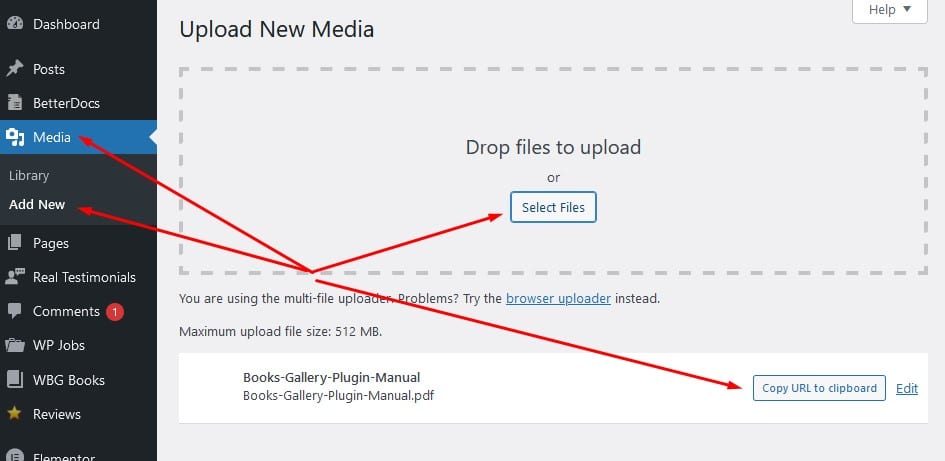
Step 2:
Go to WBG Books -> All Books panel and select a book in edit mode.
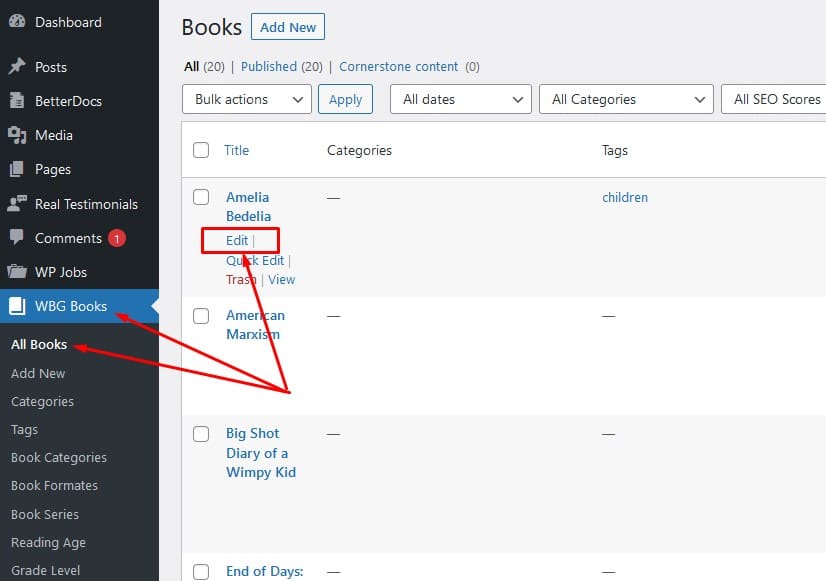
Scroll down and find Download Link option.
Once you find it, simply paste the url you already copied after uploading the item.
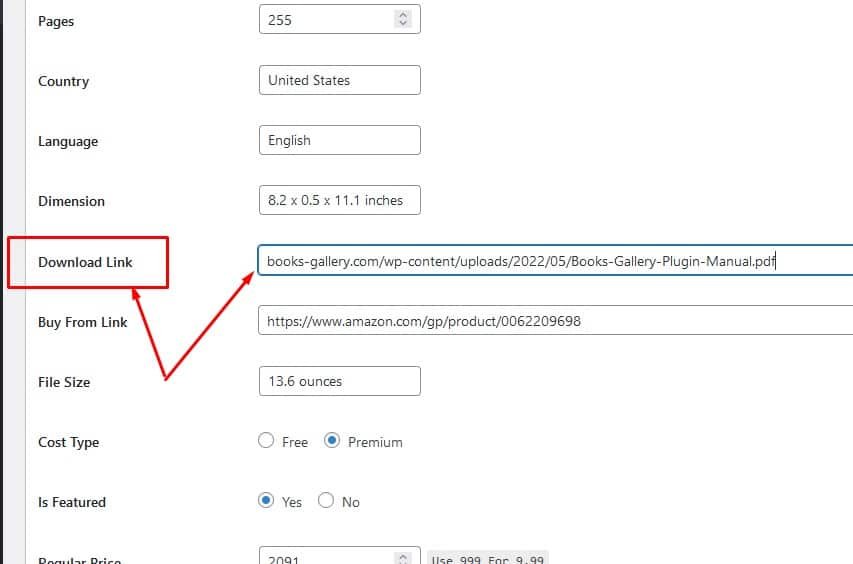
Step 3:
Go to WBG Books -> Gallery Settings panel
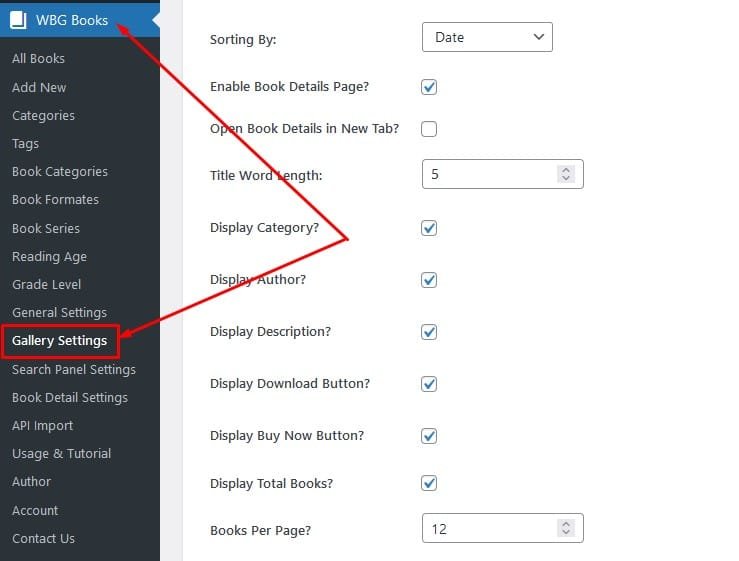
In this panel find Display Download Button and check it.
After that provide any relative text in Button Text option like – Download
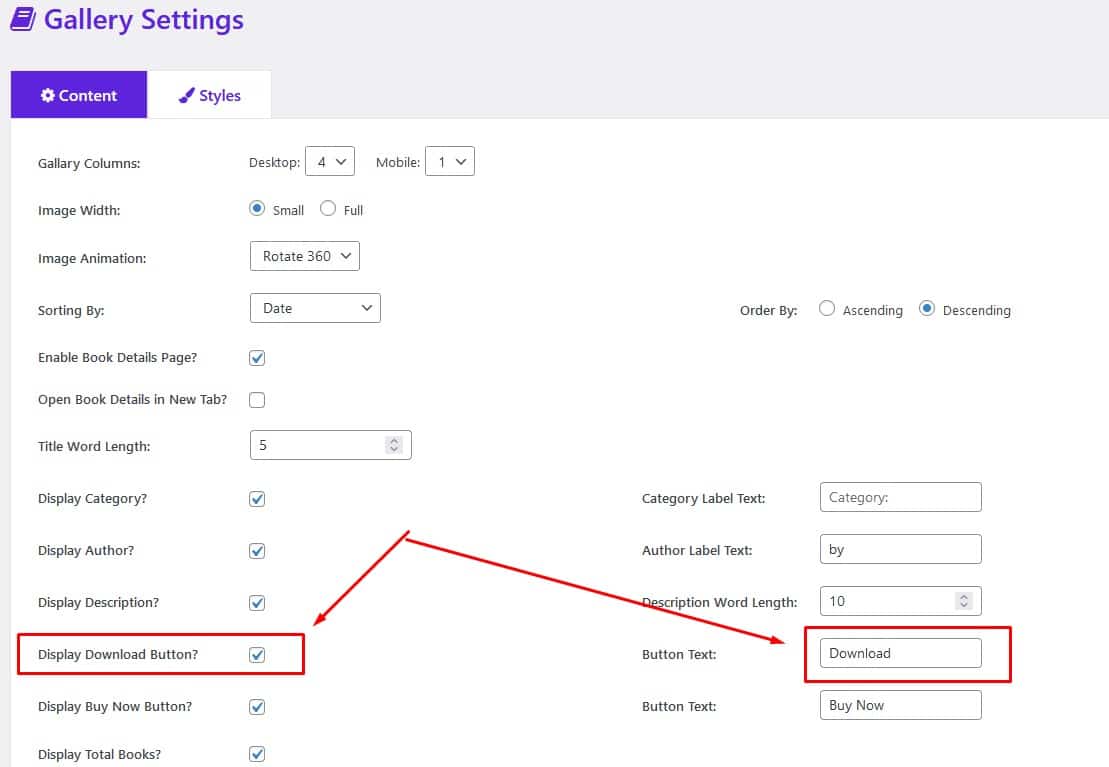
Save it and you should see the download button of that book in front end Books Gallery page.
Note:
* To display download button in book details page simply go to Book Details Settings panel, find the Display Download/BuyNow Button option and check it.
* If you want to use external book URL, simply copy that URL and apply it in the Download Link option as we already shown in Step 2.