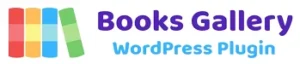Now, in this step, you must add a new product on WooCommerce. For that, click on the Add New option in the newly added Products menu.
There, you can add the product name and a short description. Below, there’s other various information that you need to fill in.
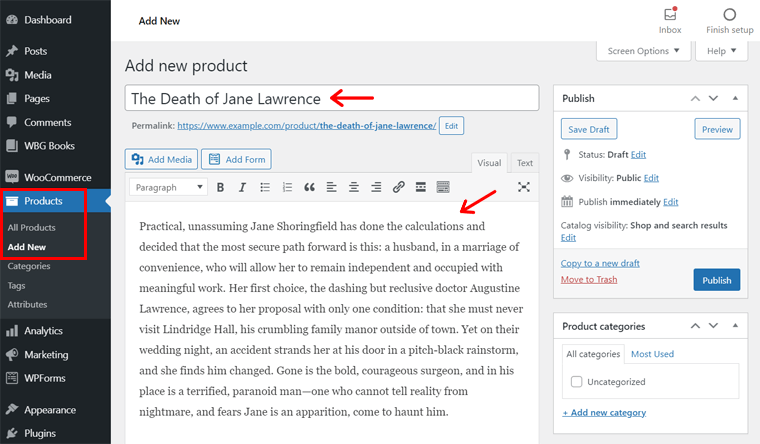
So, on the Product Data section, tick on the Downloadable checkbox. It’s because you’re selling the ebook that users can download. Also, add the Regular price and Sales Price there in General settings.
Then, on the Downloadable files, click the Add File button. Upload the book there and also keep the book name.
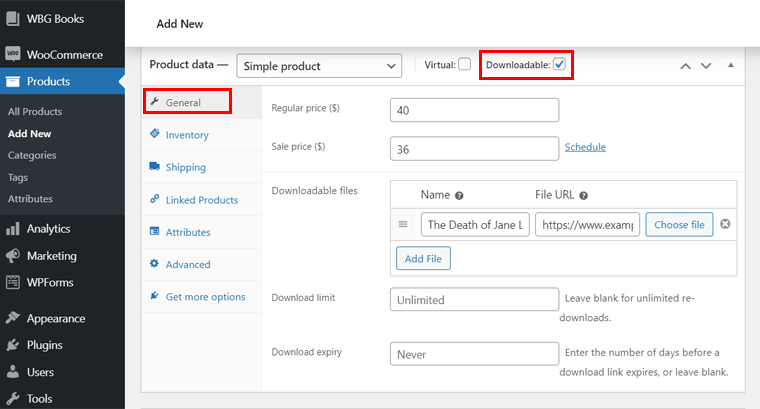
Now, click on the Publish button.